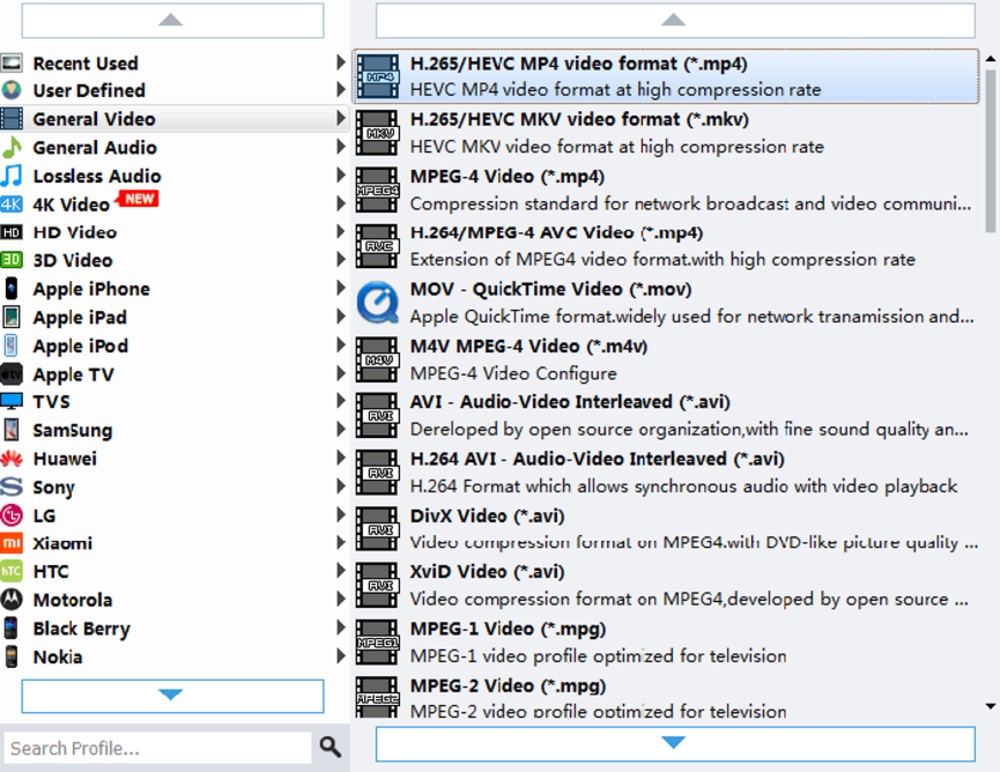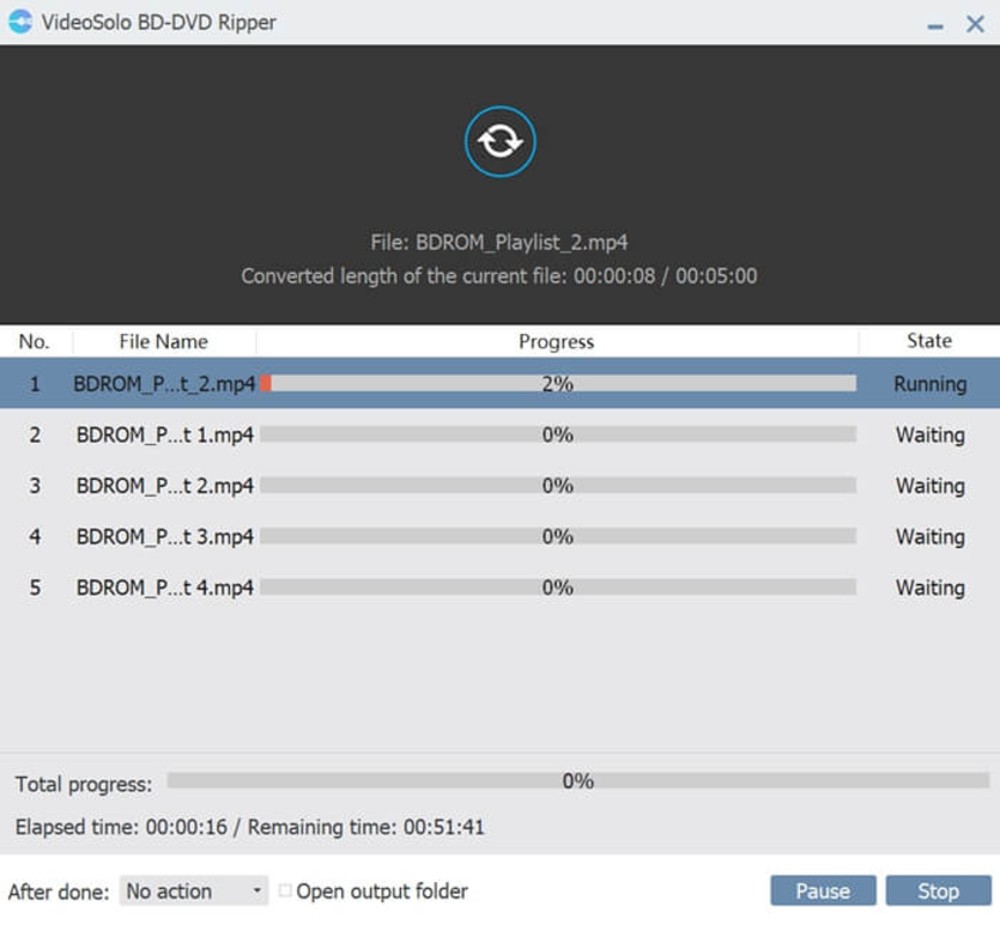Nowadays, although people prefer to watch streaming video or audio on streaming website and mobile devices, there are a number of collectors who love to collect DVD/Blu-ray discs, especially some old movies cannot be found online, and a part of family still keep the home-made discs.
As is well known, playing discs on the physical players and storing lots of discs in our home is increasingly becoming big trouble.
On account of this case, ripping DVD to digital format is the best solution. So many software developers bring out numerous ripping programs, but getting the proper choice is dazzled for many people. VideoSolo BD-DVD Ripper stands out forceful power among these competitors.
Different from those single fuction rippers, it supports to rip DVD and Blu-ray discs. For the output proflie, it offers almost over 300 digital formats for you to convert.
Well, follow the steps and let’s see how to rip DVD to digital format with VideoSolo BD-DVD Ripper.
Step 1. To start with, taking few times to download and install the program on computer. It is worth noting this program offers the trial version for new users to experience all base features.
As far as I know, not all DVD rippers have the trial version. So you can decide whether to buy the advanced version after using the trial version.
Taking this opportunity to experience the ripper whether it can decode, encode, convert and others you paid attention to.
Due to the encryption of DVD and Blu-ray often upgrade, some latest discs cannot be decoded while ripping. But all ripper programs have the same problem. Thus, you may run into the faults when you rip DVDs, especially Blu-ray discs.
Step 2. Insert your DVD disc to the optical drive. If your computer doesn’t have the DVD drive, you can insert the external optical drive which can be purchased on Amazon. Then, launch the program and you will see a clear interface. At the right of the main interface, the small window is for you to preview videos.
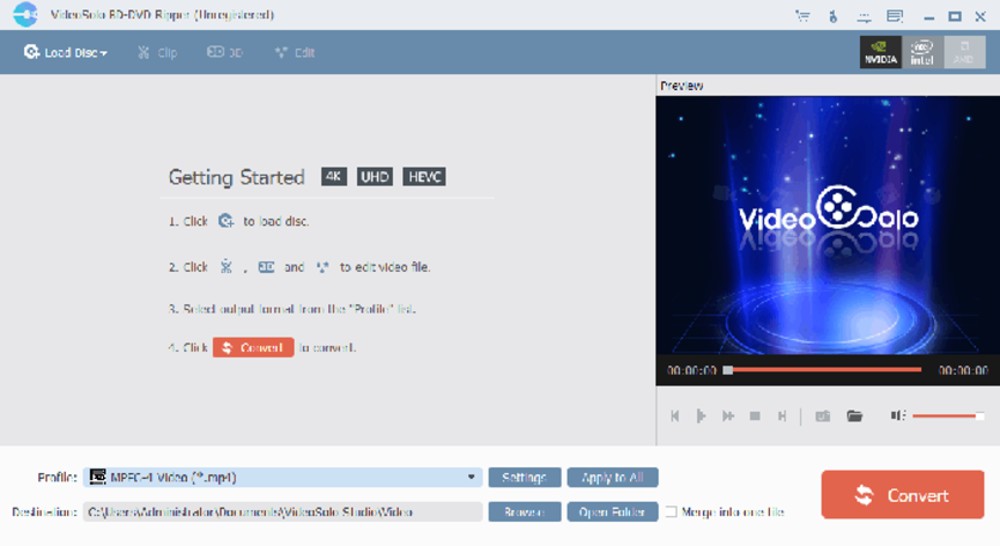
Step 3. Click “Load Disc” button to select the DVD disc you want to convert. Waiting for moment, the main interface will display the video files information. You can browse the file titles, subtitle tracks, audio tracks, duration.
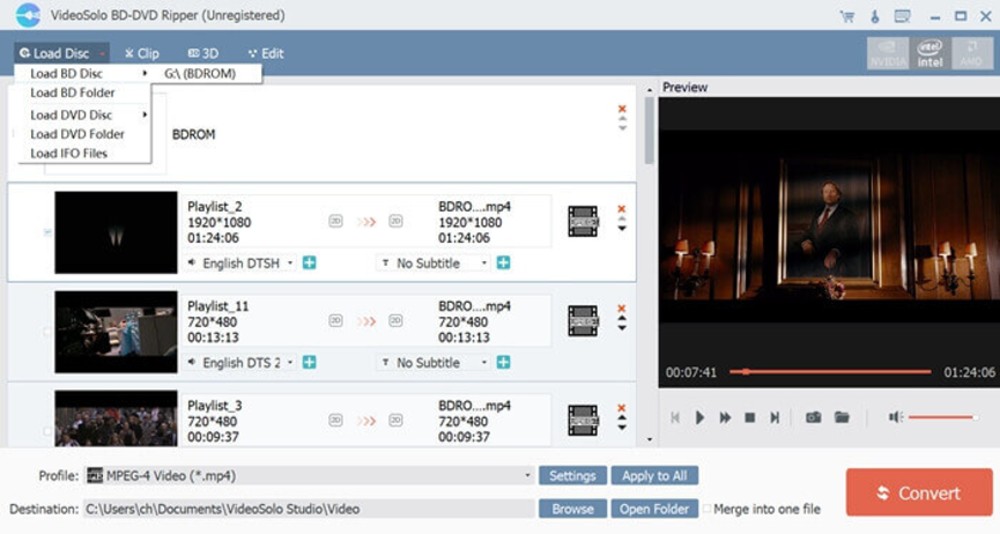
Take a good look at the overview, you may find that it allows to add subtitle tracks and audio tracks by uploading the track files. ASS, SRT, SSA, and other common subtitle formats are supported as well as most audio formats. You also can select only one or all tracks to rip the videos. Therefore, you will earn the videos with desire subtitles and audios.
Step 4. Selecting the output format via clicking on the downwards arrow of “Profile” and then there will pop up a list for you. You can choose one digital format from “General Video/Audio” list.
In this part, various format lists for you to choose, you can select one digital device list according to your mobile device to find the right format. Generally, many usual digital formats are available, MP4, MKV, MOV, FLV, MP3, M4A and so on.
In addition, if you want to perfect the conversion, you can also set more output settings by clicking the “Settings” button.
The most important one is GPU acceleration which enables to improve the ripping speed. But you do not worry about the quality of video or audio, this feature with multiple advanced technologies to keep the high quality of the conversion.
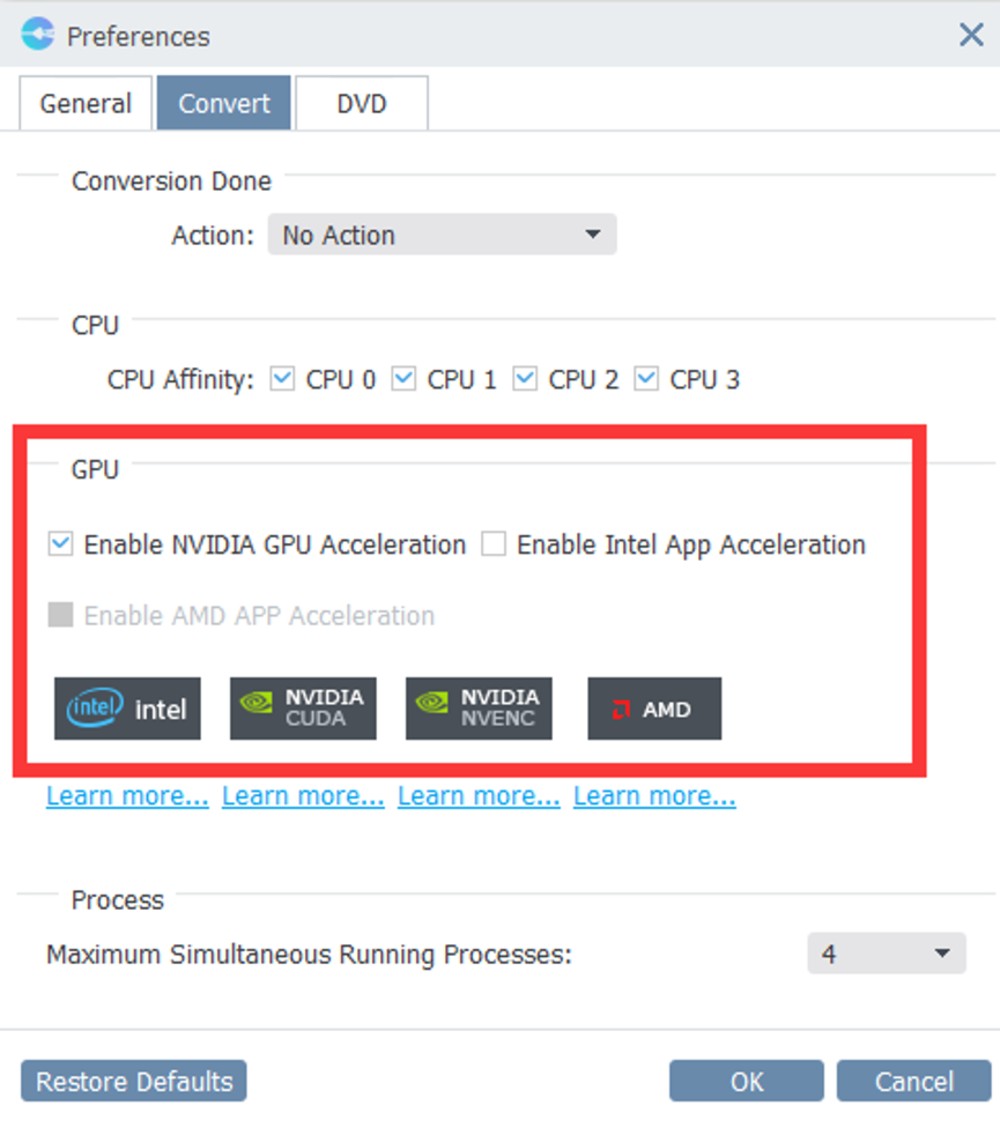
Step 5. When you complete the ripping settings, click the “Convert” to enter the ripping progress. At this time, you cannot do any operation on the main interface of program.
After the conversion finished, you can go to the destination folder that set before to find the video files.
However, it should be noted that the trial version users can save only 5 minutes’ video. If you want to save the whole videos over 5 minutes, purchasing the license version is better choice because DVD movies is too long.
Conclusion
It’s such an amazing DVD ripper. With the user-friendly interface and powerful features, VideoSolo BD-DVD Ripper is suitable for most people that easy to use and do the pro work.
Digitizing your DVD or Blu-ray discs so that you can arrange kinds of discs on the cloud systematically and watch movies on mobile devices at any time.
Furthermore, using the trial version before purchasing because the trial version provides enough features for you to try it.
If you get the benefits of the ripper, purchasing the paid version to increase the preferable duration for storing as well as attain to accelerate GPU for faster ripping speed.