Instagram is flexible enough to handle users who are either minimalist or entirely creative.
One may love posting anything black and white, while another would love pops of color every now and then.
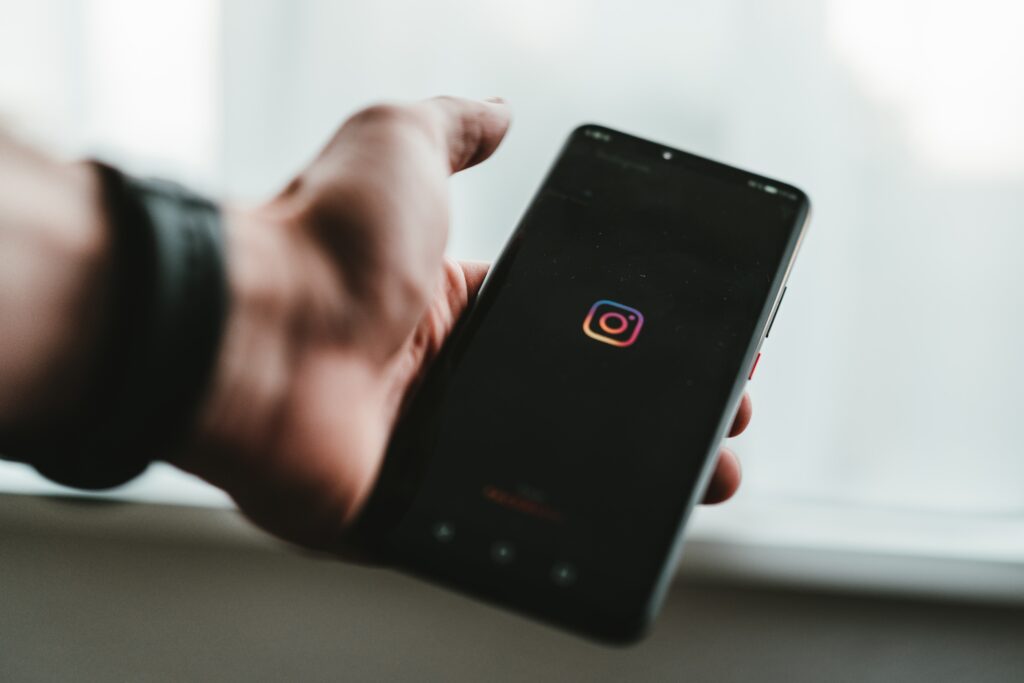
Social personality is visible in terms of the graphics and background colors being used by Instagram users.
The most common way of learning things around Instagram is being exposed to it most of the time.
Since people have gone online and are stuck online 60-80% of the time on a daily basis, learning the workarounds of the app can just be done naturally.
Plain and colorless IG stories can be boring, especially if it is pure text that is being shared.
However, the Instagram public must have known by now that there are a few things in the app that can be tweaked and turned to create a much better-looking image, caption, or post.
So much about creating beautiful background story, filters and editing features have been made available for users and it can be utilized anytime.
It is all about the beauty of creating stories that are appealing to the visual sense – the ultimate goal for Instagram stories.
Pro Tip: To boost your followers-to-following you can buy Instagram followers that are real and active.
Why Change the Background Color on Instagram Story?
Blame it on aesthetics, but changing the background color on anyone’s Instagram story has become a trend.
Even the presence of stickers and audio to match an image posted is made available for user to take advantage of. The idea is to create more beautiful things in this world full of appreciative and aesthetically-inclined online community.
While any one can stay plain and boring, there is always an option to be at the other side of human personality.
Changing the background color of every post will look far better than a typical no-nothing social media post. Why settle for anything less when you can have a better option for free?
Customize your post so it appeals to the reacting public.
When you are into business, your goal is supposed to increase brand awareness and engagement towards your target audience. If that is the case, you cannot settle for anything that is dry and uninteresting.
Work on a good-looking image before you click the post or publish button. Instead of getting yourself a professional photographer who might be charging high, make use of the available editing features of Instagram and you will be doing yourself a favor.
Brand ambassadors and influencers depend so much on available color palettes offered by the IG app and there are definitely a lot of options.
Changing Background Color on Instagram Story
Photo Upload
Uploading a photo in Instagram and modifying the background is a relief to those who are not that talented in photo-editing at all. The app has laid down all the options available for the users to maximize.
A quick guide in successfully posting an image with a different background color theme will be useful for anyone who might be needing it.
Chances are, the tools available in the app must have been there all along yet you are not aware of it so you will need some quick help to get you going. Here are some of the tips to get you started.
Story Draft
Draft your story like you usually do using the app.
Add photo and choose the photo you wish to customize from your ready image gallery. Adjust the screen so it doesn’t expand as it can be difficult to edit that way.
Zoom out so it fits your screen. Then a color pallet or options will show. You can choose from the readily available choices or you can make your own color settings.
Just tap on the ellipsis button or the three series of dots horizontally laid down below the available color choices. You can do the same even when someone who posted the story tagged you.
When you wish to share it further, you can also edit the background color and you can decide on the color theme that suits your mood.
Marker Tools
The marker part allows you to drag and select the scale of editing brush to use. As for the marker or the brush, you have the option to pick a thinner or thicker type.
You may select a more solid background. It is always at the top of the selection.
When you prefer opaque color choices, toggle around the highlighter brush, the second icon, and tweak it according to your preferred hue. A shimmer can even be tried using the third brush.
This is for those who would rather have a shining effect appearing on the photo. Play around it with a neon finish. Once done, your Instagram story will be good to go.
Pro Tip: Check your story out from someone else’s perspective with an Instagram story viewer.
Quick Background Color Change on Instagram Story
It is possible that you are the type of Instagram use who enjoys the availability of the ready templates and color background offered as built-in at the app.
When you do, you can simply pick up from what ticks you.
Social media postings have evolved in a way that users are equating background colors to meanings such as being in love, grieving, or being angry.
A black background can mean the person posting is currently in a state of grief maybe because of a passing loved one or anything related to bad news.
A red background can mean a person emanating the feeling of being loved or posting something related to such a feeling.
Say you have decided on the color that you are going to use in a specific post you drafted for the day. Using the marker tool, long press on the screen until the color options pop up.
Tap on your preferred color, and almost in an instant, you can see the background color of your Instagram story change.
You can do trial and error. You can select shades of the primary or secondary colors and they usually come next to each other.
Your creativity in the app poses variety of choices and the possibility of creating good stories is endless.

