Ever since the highly anticipated macOS Catalina release date, users have been reporting issues with the new operating system. The Beta version, which we got to test before the official release, was buggy.
That was expected, since it was just a Beta after all. However, most users expected a flawless system after the macOS Catalina release date. Apple did make some improvements. However, Catalina is not perfect.
Users have been reporting several problems. An update was released a few days after the official launch, with the intention to fix lingering issues. It didn’t solve all the problems.
There are common macOS Catalina problems and fixes that users should about. We’ll provide a list of issues and tips on how to solve them.
Frequent macOS Catalina Problems and Tips on How to Solve Them
- Problems with the Download Process
When some users try to download macOS 10.15 Catalina from the App Store or from Apple’s servers, they see an error message: macOS Catalina download has failed. Sometimes a message regarding a lost network connection shows up.
This problem may show up for a few reasons. During the first days after the macOS Catalina release date, too many users were trying to download the new operating system at the same time. If that’s when you faced the problem and haven’t tried downloading since, maybe you’ll be able to do it now. To make sure things work from Apple’s end, check the live status of the Apple Server.
Another thing to check is the available storage on your computer. You’ll find this info in “About This Mac.”
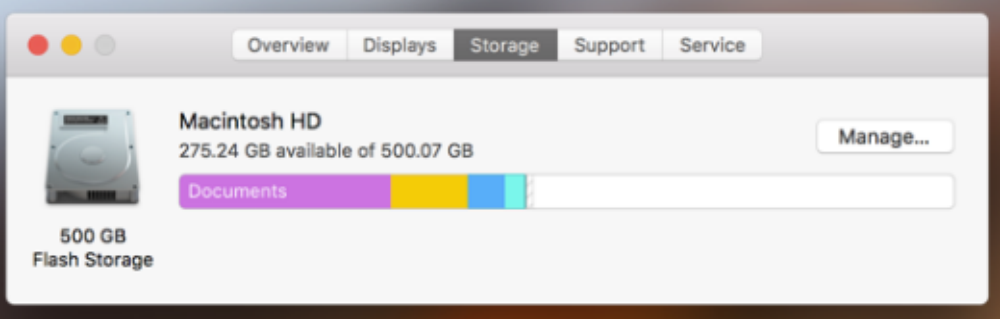
Make sure there’s at least 16GB free on your hard drive before you start the download process. If you don’t have that space, clean up your computer. Backup the most important information and delete everything else. When you’re done with the installation process, you’ll recover your data and everything will be okay.
If the problem is with your Internet connection, you might want to switch to an Ethernet cable. The download process requires a stable connection.
- MacOS Catalina Problems During the Installation Process
So you downloaded macOS 10.15 Catalina and now you’re ready to install it. But a problem occurs: the installation fails.
First, you want to check if your Mac is compatible. These are the computers that can run Catalina:
- MacBook Pro, starting from 2012 models
- MacBook Air, starting from 2012
- 12-inch MacBook, starting from 2015
- Mac Pro, starting from 2013
- iMac Pro from 2017
- iMac, starting from 2012
- Mac mini, starting from 2012
If compatibility wasn’t the issue, maybe you just didn’t get the installation prompt after the download process was complete. Find the “Install macOS 10.15” file in the application folder. If you double-click it, the process should start.
If that doesn’t work, maybe there’s not enough disk space. MacOS Catalina problems of this type are fixed by entering Recovering mode and choosing “Disk boot”. After that, you should delete all unnecessary files to free up some space.
- MacOS Catalina Problems with 32-Bit Apps
Apple is getting rid of 32-bit app architecture for good. They don’t want it on its systems any longer, so app developers will have to fix macOS Catalina problems by upgrading their products to 64-bit versions.
If you got Catalina installed and you try to access some of your apps, you might see this message:
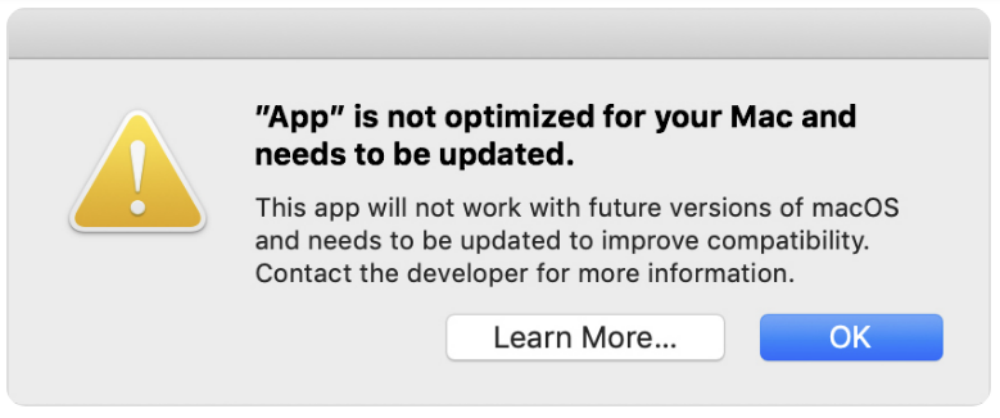
It’s probably an old app that didn’t get updated. Maybe you missed an update. If that’s the case, delete the app and download it from the App Store again. If it’s a 64-bit app, it will work. If not, you’ll have to wait for the developers to do their part of the work before you can keep using their product.
If you depend on some 32-bit apps, you won’t be able to fix macOS Catalina problems of this type. It’s best to stay with Mojave for a while. Try to find alternatives to those apps, or just wait until they become compatible with the new operating system.
Lear How to Fix macOS Catalina Problems that Commonly Appear
If you’re reading about macOS Catalina problems before you tried installing the system, you might be overwhelmed. “What if I go through the installation process and end up with a low-performing computer?” That’s a common concern, but it’s not completely justified.
The truth is that macOS 10.15 Catalina is amazing for the most part. It gives you the Sidecar feature, so you can use an iPad as a second screen. If you use Apple Pen to design on your iPad, you’ll love the ability to see your work on a larger screen. We should also mention the gaming subscription service, which is not available on Mojave. With Apple Arcade, you can play great games with a minimal monthly subscription.
Catalina has a lot more to offer. Most users don’t encounter any issues with it. But if you do have a problem, you’ll probably find an easy fix. Check out this infographic, which lists the most common issues and fixes for Catalina:


